Just one glance at your calendar tells you: meetings are taking over your world. Or does it just seem that way?
Nope, it’s not your imagination. According to the Harvard Business Review, today’s executives average 23 hours per week in meetings, compared with 10 hours or less in 1960.
Wow. A nap sounds good about now.
However, execs aren’t alone; the average employee is also attending more meetings. Microsoft Teams wants to change this trend, as we’ll discuss later.
Meeting Trends
So why the upsurge in meetings?
Blame cultural norms and a greater desire for collaboration. Sure, improved collaboration is a good thing. But so is focusing on “real work” outside of a meeting.

Image Source: GIPHY
MIT Sloan researchers have suggested additional reasons for the increase in meetings:
“Today’s organizations are flatter and less hierarchical; they make use of self-directed teams; they rely on empowerment, and they pursue improvement initiatives. The assumption is … that important ideas and innovation can emerge through employee interaction. (Meetings are) often the vehicle of choice.”
In this post, we’ll discuss how meetings in Microsoft Teams make your world a lot better by giving you back more time.
Meetings: Good, Bad, or Just Ugly?
Some people hold short meetings. Unfortunately, long and rambling meetings are still the norm for too many.
In a HubSpot article, author Andrea Lehr lists several meeting-related pet peeves:
- Scheduling unnecessary meetings
- Not having—or ignoring—an agenda
- Repeating what others have already said
- Forgetting to mute the mic during calls
- Diverting to an unrelated topic
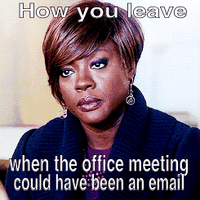
Image Source: GIPHY
Not to mention technical fails during dial-in, difficulty sharing attachments, or forgetting key action items after the meeting.
Aside from holding fewer meetings, is there a way to make collaboration less painful—even worthwhile and productive?
Microsoft Teams Meetings to the Rescue
You’re probably thinking, “No collaboration tool can eliminate all meeting hassles.” And you’re right. Still, Microsoft Teams meetings are a cut above the rest. According to a Forrester Consulting study:
- Implementing Microsoft Teams reduces the average number and duration of meetings.
- By meeting in Teams, workers save 4 hours a week via improved collaboration.
- Teams meetings can save an average of 150 overnight trips (and reduce costs) by year 3.
- Firstline workers save 45 minutes per week by collaborating with colleagues in Teams.
- Teams implementation can also reduce meetings per week by 18.9%
How Meetings Work in MS Teams
Whether you’re attending a meeting remotely or in person, Teams makes it easy to connect. Here’s how the process works:
1. Pull up your meeting in Outlook or Teams. Click to join the meeting.
NOTE: If you’re attending the meeting outside of Outlook or Teams, just click the link included in your email invitation.
After joining the Teams meeting, you should see a screen like this:

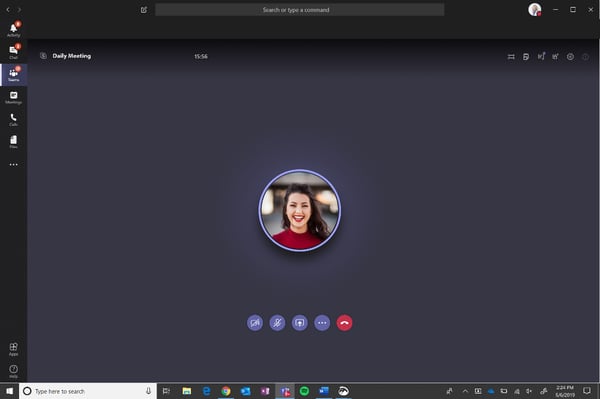
2. Want other attendees to see you live? Click the blue video button below your photo.
The blue ellipses button (see pop-up menu below) also lets you
- blur your background
- turn off the incoming video
- record the meeting
- use the keypad
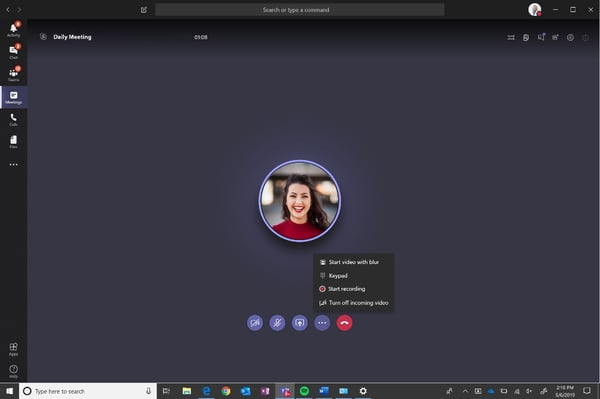
NOTE: Teams automatically mutes each attendee’s microphone to reduce potential audio feedback. Feel free to unmute if you’re joining remotely.
You can also click ‘settings’ to mute those who join the meeting later (see sidebar below).
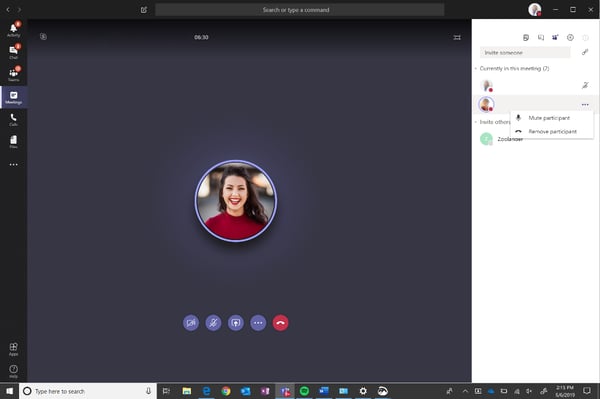
Muted attendees will see a blue notification bar at the top of their screen (shown below).
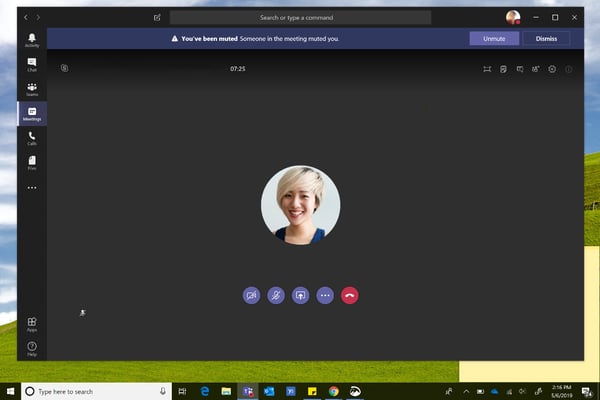
3. It’s also easy to chat with others while still attending the meeting (see the top left window, below).
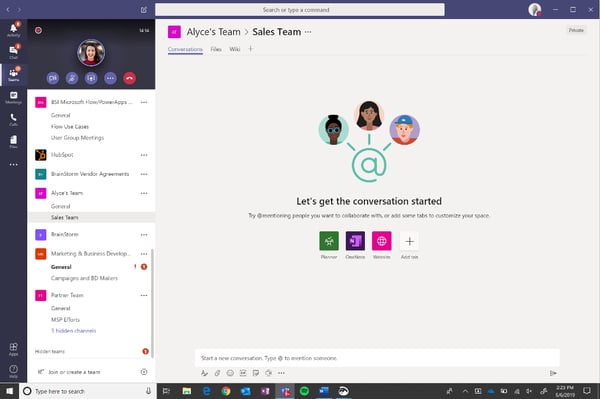
5. Want to share your screen with other meeting attendees? Click the blue screen icon below your image for more options—for example, collaborating in Microsoft Whiteboard (below).
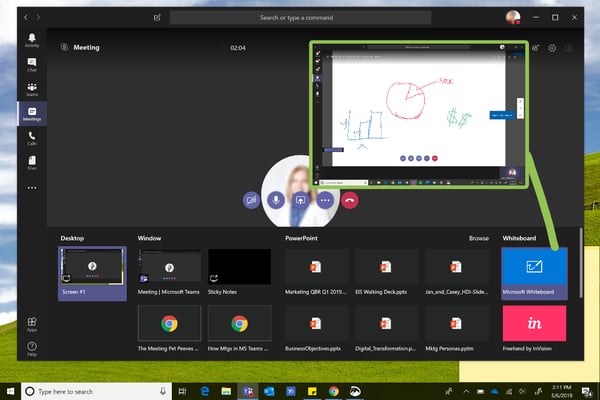
You can also move through a shared presentation at your own pace. Just click settings to enable the ‘private viewing’ option.
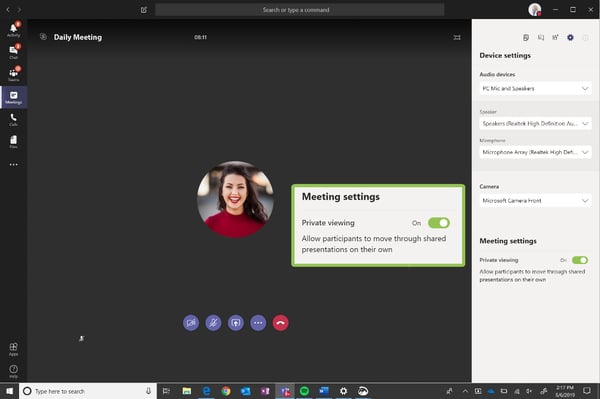
NOTE: Attendees can also ask questions, clarify, or follow up on action items via Teams chats and meeting notes. It’s all right within the Teams app, which archives every meeting.
5. After disconnecting from a Teams meeting (by clicking the red phone icon), just click the 5-star field (shown below) to rate the meeting’s audio quality and automatically report technical issues to Microsoft.
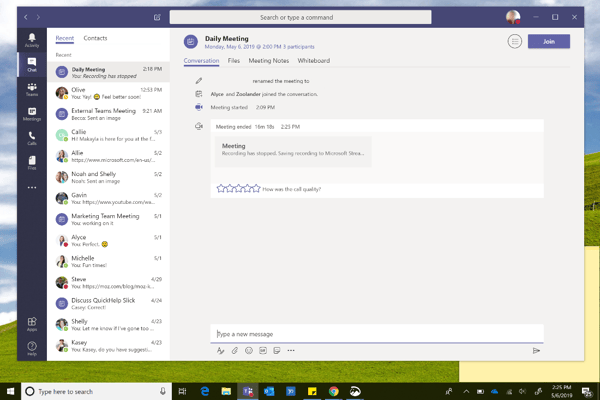
6. If you’ve recorded the meeting, you’ll see a blue bar at the top of your screen [See example below]. This bar shows the recording is being processed and saved within the archived meeting chat.
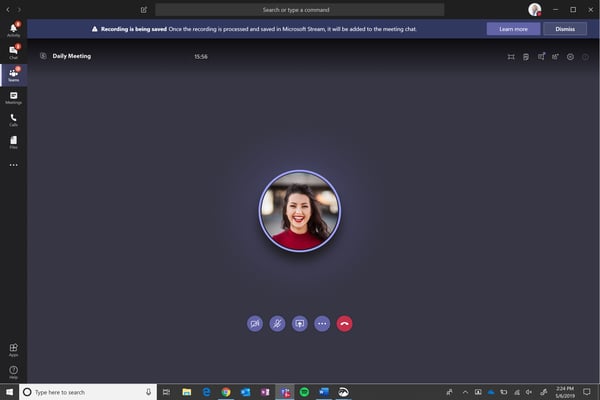
Once the recording is saved, you’ll find it in the meeting chat (shown below).
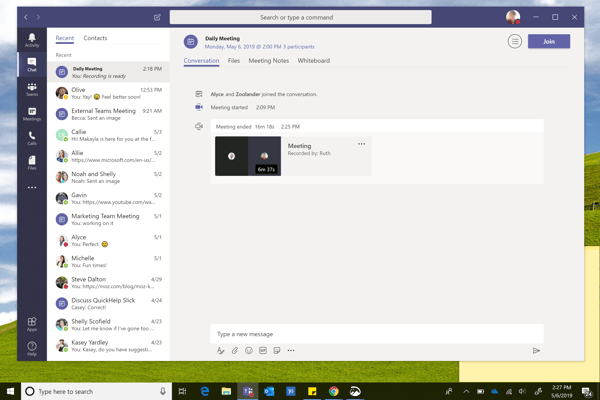
Meetings and Microsoft Teams Adoption: A Match Made in Heaven?
So, here’s what we know.
First, meetings aren’t going away. It’s up to your organization to make them meaningful and productive.
Second, meetings in Microsoft Teams can make collaboration simple, focused, and efficient. Even for remote colleagues who connect via smartphone.
Finally, Teams meetings can empower “real work” right in the meeting. (Now there’s a novel idea). It all happens with hands-on collaboration, file sharing, and perpetual chat that’s archived for easy access.
As we like to say at BrainStorm, TEAMSwork makes the dream work!

Image Source: GIPHY
What’s your go-to strategy for productive meetings? Share with us at @enduserexperts on Facebook.
To power up Teams adoption, schedule a free demo with BrainStorm.


