If you’ve only taken the macro view of Microsoft Teams, know this:
You can now create your own memes in Teams.
That’s right—Microsoft Teams has a built-in meme tool. With a simple mouse click, you can bask in the glow of your awesomeness at work.
Think of it this way: that epic meme not only helps build a sense of community in your workplace, it also encourages more collaboration in Teams.
Because collaboration is what Teams does best.
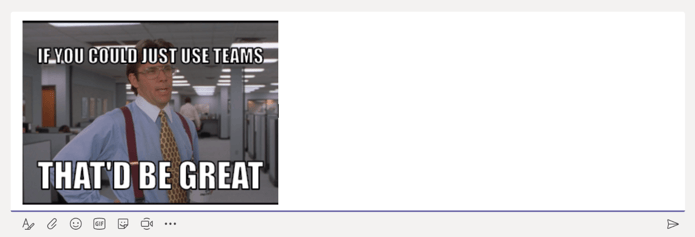
Why memes in Microsoft Teams?
We can thank anthropology for the “meme”—which refers to a cultural construct (e.g., a joke or other product) that moves from one person to another.
Today, the Internet and memes go together like peanut butter and jelly. Drop some text on a photo, click–and boom. You’ve just created a meme.
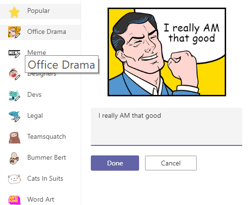
But here’s the thing.
According to Bustle, “the big deal with memes isn’t just their existence; it’s in the sharing.” Plus, memes proliferate off insider jokes and a common understanding.
That’s why memes are gold in the workplace.
And hey—if meme-sharing can drive more Microsoft Teams usage, so much the better, right?
How to create memes in Teams
So, let’s get down to it. Follow these steps to make a meme in Teams:
1. In Teams, look below the field where you’d normally write a chat. Notice the buttons there?
2. Click on the “Sticker” button (highlighted in red, below) to open the sticker/meme creator.
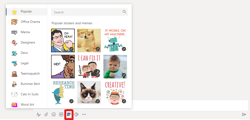
3. Scroll through the collection until you find a meme or sticker that you’d like to customize. Then click on it.
Here’s an example:
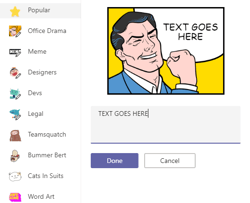
4. Replace the filler text with your own message and click “done” when finished.
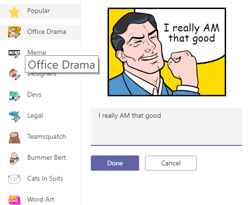
5. Finally, click “send” to include the meme in your chat. That’s it!
What a little fun can do
A customized meme in your Teams chats definitely adds fun to your workday. It’s an easy way to add punch and show your reaction to a good news announcement (or express frustration about a derailed project).
And don’t forget, a meme can encourage a new level of collaboration in Teams. Which means you’re working smarter–and better.
So don’t just say it, meme it!
Have more questions about Teams or Office 365 adoption? Schedule a demo to see our platform in action.


