True success team takes more than just communication. We’ve all been in a meeting full of good ideas but no follow-through. You know it’s true: talk alone won’t help you achieve your project goals.
The best teams do communicate well, no doubt about it. But beyond that, they also get stuff done. They use the tools at their disposal to efficiently manage time, projects, and resources—and it shows.
The good news is you don’t need fancy tools or programs to be productive as a team. In fact, if you have access to Microsoft 365, you probably have more productivity apps than you realize. So—are you ready to see what’s beyond Word for the web and the other standard apps? Here’s how to use Microsoft 365 for better team productivity.
Forms
It’s all in the name: Forms is a tool for creating questionnaires. Hold up, smarty-pants—don’t skip to the next section. There’s more to this app than paperwork.
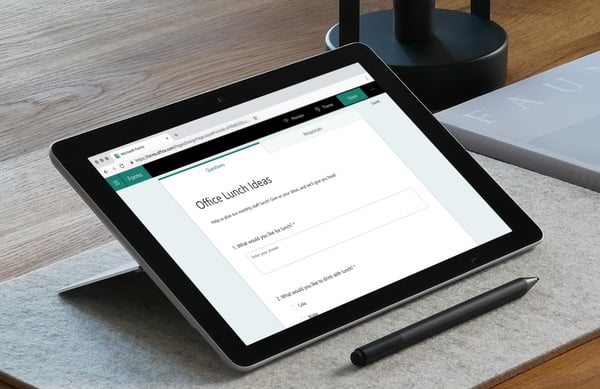
Need to plan an event or assess a past one? Create a survey. Trying to collect important info like job applications or catering orders? Create a form. Want to evaluate your employees’ understanding of a recent training? Create a custom quiz.
-
-
- Gather feedback
- Collect information
- Assess understanding
-
Plus, you can adjust a form’s settings to work for internal and external users, so you get a good representation. And if you make surveys anonymous, users can give their two cents freely, without worrying about judgment or repercussions.
Easily spot trends among your responses: Forms also includes built-in data analysis. If you want to take it a step further, easily export your results to Excel for access to a full range of powerful data-centric tools.
In a nutshell, Forms connect you with others—users, employees, shareholders, clients, you name it—to get their input so you can make better decisions.
Planner
Most complex projects include a lot of moving parts. Tracking your own responsibilities and due dates is difficult enough, but if you’re a team lead, it can be downright overwhelming to keep up with where your people and the project’s trajectory.
Planner is a simple, straightforward, user-friendly project management app—and for any project, a little organization goes a long way.
Essentially, Planner breaks projects up into two parts: tasks and buckets. Tasks are, well, tasks—straightforward objectives, assigned to specific people.
Buckets are a way of grouping related tasks, and they’re completely customizable. Group tasks by phase, department, assignee, process, day of the week, assignees’ astrological sign—your team gets to decide.
-
-
- Track your own to-dos
- Coordinate team efforts on a core project
- Share progress with higher-ups
-
However you choose to organize your project, Planner makes it easy to see your project’s status at a glance. When all the information is up front, you know what’s been done, who’s falling behind, and exactly what needs to happen to keep the project moving forward.
What’s more, Planner integrates with Microsoft To Do, Microsoft Teams, Microsoft 365 groups, and Outlook, so it’s right in the thick of everything you’re working on anyway.
Lists
We’ve saved the best for last, but don’t let the name fool you: Lists is meant for much more than note-taking. It’s a way to store, share, manage, and track information.
What kind of information? Whatever you want. Lists is an incredibly versatile app, designed to fit your team’s unique workflow.
-
-
- Onboarding checklists
- Event itineraries
- Content schedules
- Travel requests
- Reimbursement requests
- Issue trackers
-
If you’re familiar with SharePoint lists, the Lists app should feel very familiar—it has all the functionality of SharePoint lists but with a more user-friendly interface. And because these lists don’t need to be tied to specific SharePoint sites, they’re even more accessible and shareable.
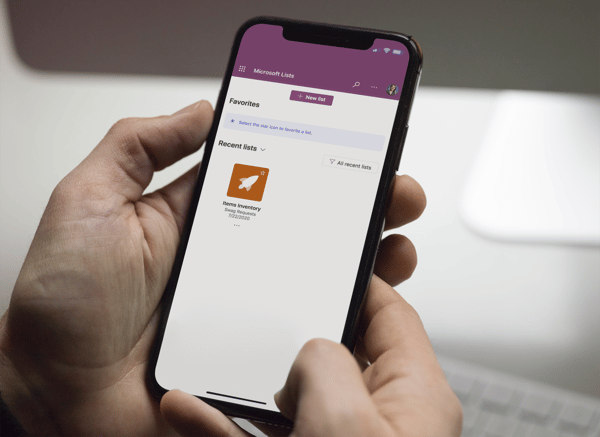
The Lists app is pretty handy in and of itself, but it really shines when paired with other Microsoft 365 apps. Encourage teammates to contribute to a list by making it extra-accessible: add a tab to your Teams channel so it’s always a click away. Create an app with Power
Apps—like for clocking in and out—then store the data in a list. Or use Power Automate to streamline tasks like approval processes.
With this kind of power, only one question remains: what will your team do with Lists?
What’s Next?
Lists, Planner, and Forms can bring your team productivity to a new level—but don’t stop there. Microsoft 365 includes a host of helpful apps. Even if you’re familiar with tools like Teams, SharePoint, and Yammer, odds are, they each have some handy features you haven’t discovered yet.
But exploring all the Microsoft 365 apps takes time you probably don’t have—so let us help you out. Try our BrainStorm's learning platform to easily identify the tech skills that will help your team most and skip ahead to the relevant content.
Or check out these posts on how to use Microsoft 365 for better collaboration, better personal productivity, better communication, and more business power.


